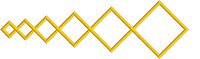
Hal’s Sudoku Grid
Copyright © 2005, 2006, 2010 by Hal Keen.
Last update: March 26, 2010
Changes are described on a supplemental page.
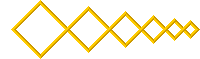
 Scripts on this page
Scripts on this pageare working.
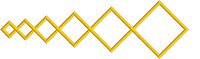
|
Hal’s Sudoku GridCopyright © 2005, 2006, 2010 by Hal Keen.
|
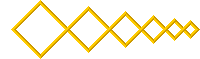
|
 Scripts on this page
Scripts on this pageare working. |
 This page requires Javascript 1.2.
This page requires Javascript 1.2.
Sorry! If this warning didn’t go away, your browser didn’t run the scripts, and this page won’t work or even build correctly. Most browsers support the scripts, but your security settings might block them.
I don’t recommend weakening your security. Instead, you might try saving this Web page and running the saved copy. See the copy permissions.
Note: This page is inherently visual and script-dependent. If improved accessibility would be useful to anyone, I will welcome suggestions on how to go about it.
The grid itself consists of a 9x9 array of cells. Each cell has a “select” widget, with ten possible values: blank (represented by a period) and the numbers 1-9 . Underneath it, there’s a “scratch” text field for the user to write notes (usually, possible cell values).
The numbers to the left of the colons are Search links for the numbers
The Clear search link clears the cell highlights from a Search.
The Search type determines whether a Search highlights all grid cells containing the number, or all empty cells that could contain that number.
The Tallies, to the right of the colons, report the number of times each number from 1-9 appears in the grid. A tally is colored red if it has changed since the most recent Search on that number.
Use the Start button after you've entered the “given” numbers. It disables those grid cells so they won’t change. Also, it computes a Puzzle Code you can use to regenerate the starting position.
After the puzzle is started, the Save button replaces the Start button. The Save button disables all the cells selected since the Start or last Save, and preserves the saved grid state so you can return to it (as long as you don’t reload the page).
Stages indicates the number of Saved stages. The Start position is stage 1.
The Back button deletes any new selections since the last Save, so the grid returns to the saved position.
Unsave backs up one Saved stage, allowing changes to the grid cells that were saved in that stage.
Possible erases all your scratch entries, except any that containing an equals sign [ = ]. Each erased entry on an empty cell is replaced by a new one that lists “possible” values (all that don't already appear in another cell in the same row, column, or box). You can decide for yourself if that’s cheating.
Note Clear erases scratch entries. One click erases only entries in cells with an assigned value; a second hit within five seconds erases all the scratch areas.
The Check button checks the grid for obvious errors: the same number selected more than once in a row, column, or box. In the space below the button, it returns a value of
A Puzzle Code can be copied and and saved to regenerate the puzzle without entering all the given numbers individually. Paste or write in a code, then click the Load link to load the puzzle. Use the Start button to generate codes, or read How Puzzle Codes Work to learn how to write them yourself. (It’s a quicker way to enter a puzzle than selecting each “given” in the grid.)
Load From Code is a link that reloads the page with the puzzle code. The scripts fill the grid with the coded puzzle and automatically perform a Start. The puzzle code becomes part of the page address seen by your browser.
Print links open a new page with the grid displayed in a print-friendly format. Either the starting grid (using the contents of the Puzzle Code field) or the current contents of the grid can be filled in.